How to display RL Insider prices on RL Garage
 4
4
 7
7
This guide will walk you through the steps to enable RL Insider prices on your profile, so they display on the Item Database and the Trade Editor.
Quick overview — What are RL Insider prices?
RL Insider is an independent website that specializes in trade market analysis for Rocket League. Their system tracks thousands of daily trades from RL Garage and other communities to determine the real value of items. All RL Insider prices are based on real market data.
RL Garage and RL Insider have partnered up, so you can view item prices directly on RL Garage.
Selecting your primary platform
This only applies to the website.
By default, only prices for your primary platform will be shown, so it’s important that you pick the platform you trade on the most.
To pick your primary platform, go to Account Settings > Platforms > Default trade platform, and select your primary platform. Make sure to save your changes before leaving the page.
Once you have selected a primary platform, item prices should show for the given platform.
Show prices for a different platform
This only applies to the website.
If you want to view prices for a platform other than your primary platform, then you’re in luck! You can override the pricing platform setting from the Item Database pages or in the Trade Editor pages, by selecting a platform in the dropdown menu, located in the top right corner on those pages.
Changing the platform in this dropdown will only change pricing platform — it will not change your default trading platform.
Prices for painted items (Premium feature)
We have made a deal with RL Insider that allows us to display painted item prices for our Premium users (Professional & above). To learn more about our Premium offerings, check out our plans page.
In the Trade Editor
To view prices of painted items, hover your cursor over the item you wish to trade, then a popup menu will appear with all the available paints for that item, along with the price associated with each paint.
On Item Database pages
Viewing painted prices on the Item Database is simple. First, go to the Item Database and select any paintable item. Then go to the 'Available paints' section and click on any of the painted variants that are available. From there, you will be able to see the price of the painted item under the 'Trading prices on rl.insider.gg ' section.
Hiding prices
This only applies to the website.
If you prefer not to see prices, you can choose to hide them entirely. To do this, select the ‘Hide prices’ option in the platform dropdown menu on the Item Database or Trade Editor pages.
Recent Articles
Comments
Please login to participate in this article discussion!


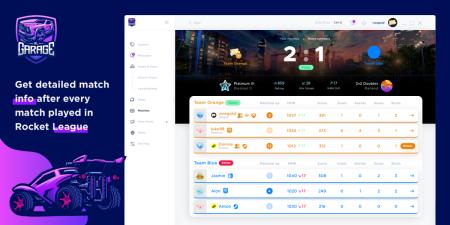


matt-trades-ps4
Shatterrred
Matima3305
SiciliaN
GamerE513
FTBCheeto
Sleepless8
Giorgos_Kanta_YT
Jonaxy
TUNK5TER
Jonaxy
silvrnblack138
BearBroTuska
Sleepless8
TechnoWizard482
TheFrostyKid
TechnoWizard482
TheFrostyKid
Sleepless8
TheFrostyKid
Steam777crazyboy
MsTedward
TheFrostyKid
MsTedward
Nickxy_17
Terry29
Terry29
NeonBanana7
LightHY-ST
NeonBanana7
LightHY-ST
NeonBanana7
Xoticgg
RYZE_Vitql
chrisvac46
veljkorocketleague
ethxn-_-1
Oculux1111
XFares999Yt
Grofgar
timoute
alosh-_-is_-hear
flander09_slat
scala17
Shatterrred
tydn_
Kifeshbrassaa
matt-trades-ps4
Cosmiccandy923
nouvellevague19
EruptionMan
Deleted
Sleepless8
Sleepless8
vxflx
Matima3305
Zachyboy68
Gravigaming
TheKingKerellos
silentXkiIIer
TheKingKerellos
silentXkiIIer
silentXkiIIer
TheKingKerellos
TheKingKerellos
Fowellart
Shatterrred
Shatterrred
Shatterrred