The RL Garage Discord app

In June 2020, we publicized our first Discord app that allowed you to view the Item Shop from your own server. With our recent Ranks & Stats update, we have now added ranks to our Discord app. With the new “/ranks” command, you can search up your own or another player’s rank instantly.
Here’s a cheeky reminder to join our RL Garage Discord server 🤠
Ranks & Stats
You can use the “/ranks {username}” command to view the current ranks for the given player. The bot will respond with a nice overview of all the ranks in the various playlists.
For each available playlist, you can see MMR (Matchmaking Rank), matches played, win/lose streak, division up, and division down.
By default, the app will try to find the user via Epic Games. Optionally, if you want to specify a platform, you can do that by adding it to the end of the command. For example, “/ranks Kronovi Steam”:
If you wish to view even more stats and details, click the “Stats Profile on RL Garage” button to visit their stats page on RL Garage. Here you can view important metrics, match history, and a graph to show how you’re progressing.
Item Shop
To view today’s Item Shop rotation, simple type the “/shop” command. The app will fetch the latest Item Shop and give you essential details, along with a complete overview of the items for sale.
Optionally, if you’re looking for an Item Shop rotation for a specific date, you can specify the date as a command option, using this format: YYYY-MM-DD. For example, “/shop 2022-22-02”:
If you want to join the community in voting for the items you like or dislike in the given Item Shop rotation, you can click the “Details & Voting” button to go to the Item Shop page on RL Garage.
How to add RL Garage to your Discord server
If you’re the owner of a Discord server, or a staff member with sufficient permissions, you can add our RL Garage app to the server from the Discord App Directory.
Step 1
Open the dropdown menu from the server header (top-left corner)
Step 2
Select the “App Directory” menu item
Step 3
Search for “RL Garage” and select the “RL Garage” app.
Step 4
Click “Add to Server.”
Step 5
Make sure the correct server is selected, and then click “Authorize.”
That’s it! The RL Garage app is now on your Discord server, and the “/ranks” and “/shop” commands are now available for use on your server.
Recent Articles
Comments
Please login to participate in this article discussion!
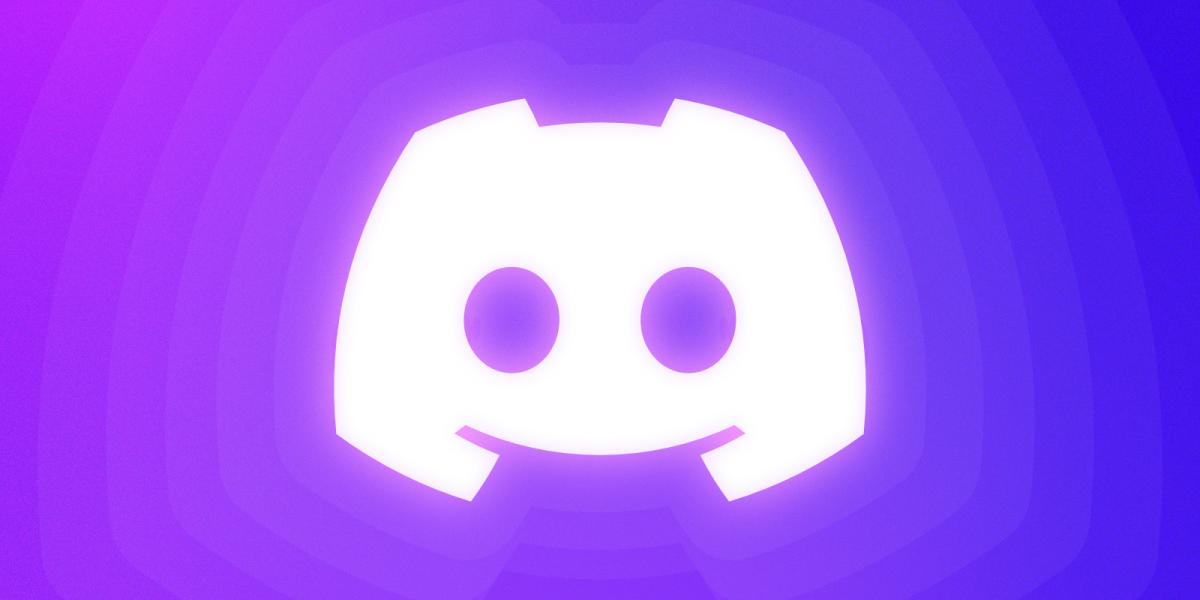

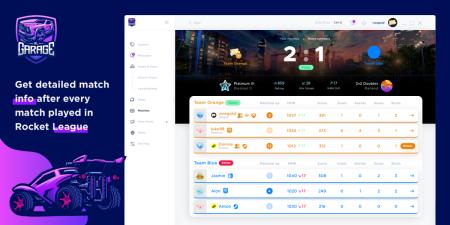


SilverMagolor
twitch__stormcrok_rl
BordinsReadTradeDescrip
Jonaxy
BordinsReadTradeDescrip
Ludacrid
SilverMagolor
BordinsReadTradeDescrip
SilverMagolor
Pinned by RL Garage
Kevin
sails_
il-Ric
sails_
Mars_
NavidGamer087
Matima3305
Jcat11
Jonaxy
BordinsReadTradeDescrip
Jonaxy
BordinsReadTradeDescrip
Jonaxy
Jcat11
Jcat11
Jcat11
Jcat11
sails_
Matima3305
Ludacrid
grphgrl
Draino2110
Jcat11
Jonaxy
Jcat11
Jcat11
Jcat11
twitch__stormcrok_rl
Jonaxy
BordinsReadTradeDescrip
Jonaxy
BordinsReadTradeDescrip
Jcat11
SimplyBored8043
Apexyz
sails_
twitch__stormcrok_rl
Apexyz
kindlyfi
Woogie742
saad22q
saad22q
BordinsReadTradeDescrip
Woogie742
Apexyz
69Pixels
CookieSir
Cyphisxnia
Cyphisxnia
Dribszz
Jonaxy
NRGkillerXD_lol1
A3x_791
KemalOyunda
Der_Schnolli
BiggidiBerg
Timpa12345
Timpa12345
DartiX_
DartiX_
minidog60
DionixXao
yDiegoooff
TheDanfy
KaueVieira
archermullettes
spadey_wadey
Cookie_ate_it
messi02
Kenziesmall123
Raphaelj3l
TopGWiam
XotzRl
XotzRl
grphgrl
NoahLoever
saad22q
kiwi-01
Cyphisxnia
Juanjoolol
kenan001
Its_Ahsan
Cakes_Dayz
urmantom
NRG_SniX
JboiYTjk
BordinsReadTradeDescrip
Jonaxy
urmantom
Jonaxy
Jonaxy
Jonaxy
Deleted
Jonaxy